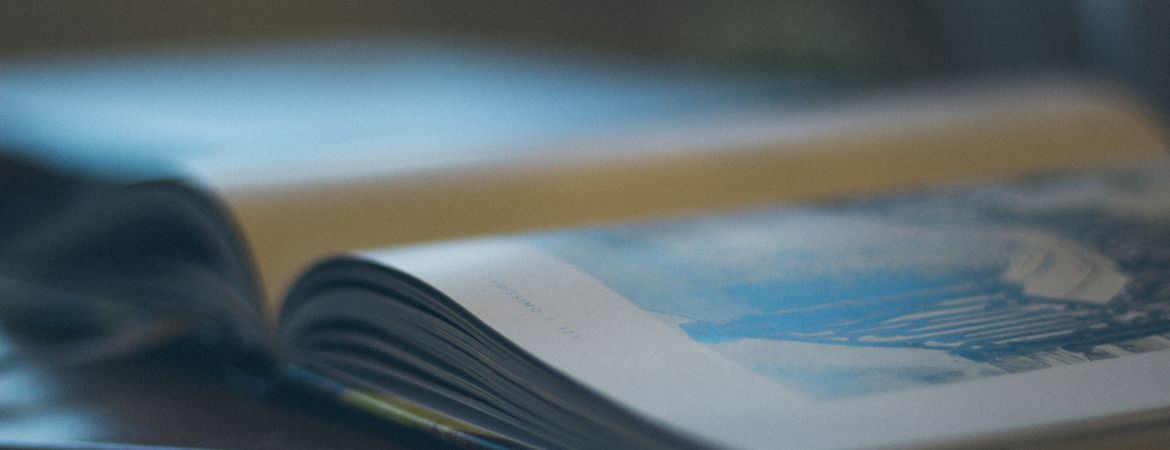Homework
Homework at SRWA
Homework has a positive impact on the performance of students at secondary school and at SRWA we set homework to embed, exercise and extend learning.
We expect students to make a daily commitment to homework in relation to their age and key stage:
1 hour for Key Stage 3
2 hours for Key Stage 4
3 Hours for Key Stage 5
Homework is assigned through Google Classroom (KS3, KS4) and Canvas (KS5), so students are expected to engage daily with these learning platforms. (Further details below.)
Our school library provides a quiet supervised space for students to complete their homework after school, with access to both reference books & computers.
Teachers will check that homework is completed by the deadline, with the non-completion of homework resulting in a subject imposition being issued. A subject imposition will direct a student (Tuesday, Wednesday, Thursday) to a supervised venue, after school, to complete their homework.
Google Classroom
At SRWA we use Google Classroom to set homework for all students in years 7-11.
For W6 Sixth Form, please see our page about Canvas.
All students are issued with an SRWA Google account, which grants access to wide range of Google services, including Google Classroom. Students can login using their academy @srwa.co.uk email address and school password to login on to Google Classroom
You can find the link in the Quick Links at the top right of any page on this website.
Students can view the homework calendar at any time through the Google Classroom website, with the app and also through your Google Calendar.
A short presentation, with a short walk through of how a student can use Google Classroom.
For students to sign in:
- Go to classroom.google.com and click login
- Sign in with your @srwa.co.uk account and school password.
- You can also access Google Classroom from any other Google page, by using this menu (you may have to scroll down to find it)
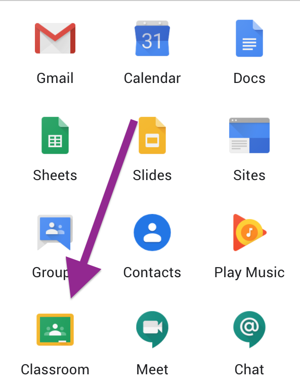
For parents.
As a guardian, you can get email summaries about your student’s activity in Classroom.
In email summaries, you can review:
Missing work—Work not turned in when the summary was sent.
Upcoming work—Work that’s due today and tomorrow (for daily emails) or that’s due in the upcoming week (for weekly emails).
Class activities—Announcements, assignments, and questions recently posted by teachers.
You can get email summaries sent to any email address. However, to view or update email summary settings, you need a Google Account. With a Google Account, you can change the frequency of your emails, see the students connected to your account, and unsubscribe from email summaries.
Get email summaries
To get email summaries of your student’s work, you must accept an email invitation from a teacher or administrator. You have 120 days to accept an invitation before it expires. You can unsubscribe from summaries or remove yourself as a guardian at any time.
1. We will send you a Guardian Summary invite by email. This email will come from a company called Salamander and Google.
2. Open your email invitation.
3. Click Accept.
If you’re not the guardian, click I’m Not The Guardian.
4. Click Accept to confirm.
When you accept an invitation, you and your student get an email confirmation.
Students can also get the iOS and Android apps to view their homework. The app will allow studnets to check their work, as well as submit it. The app allows photographs to be submitted as evidence, using the device camera as well as wide range of file types and Google Drive files.
It is also possible to enable notifications so that reminders can be sent directly to students about upcoming deadlines.
We would encourage all students to download the app and login . Students can login by entering their school email address firstname.surname@srwa.co.uk and their school computer password.
Further details can be found on the Google Classroom help pages: